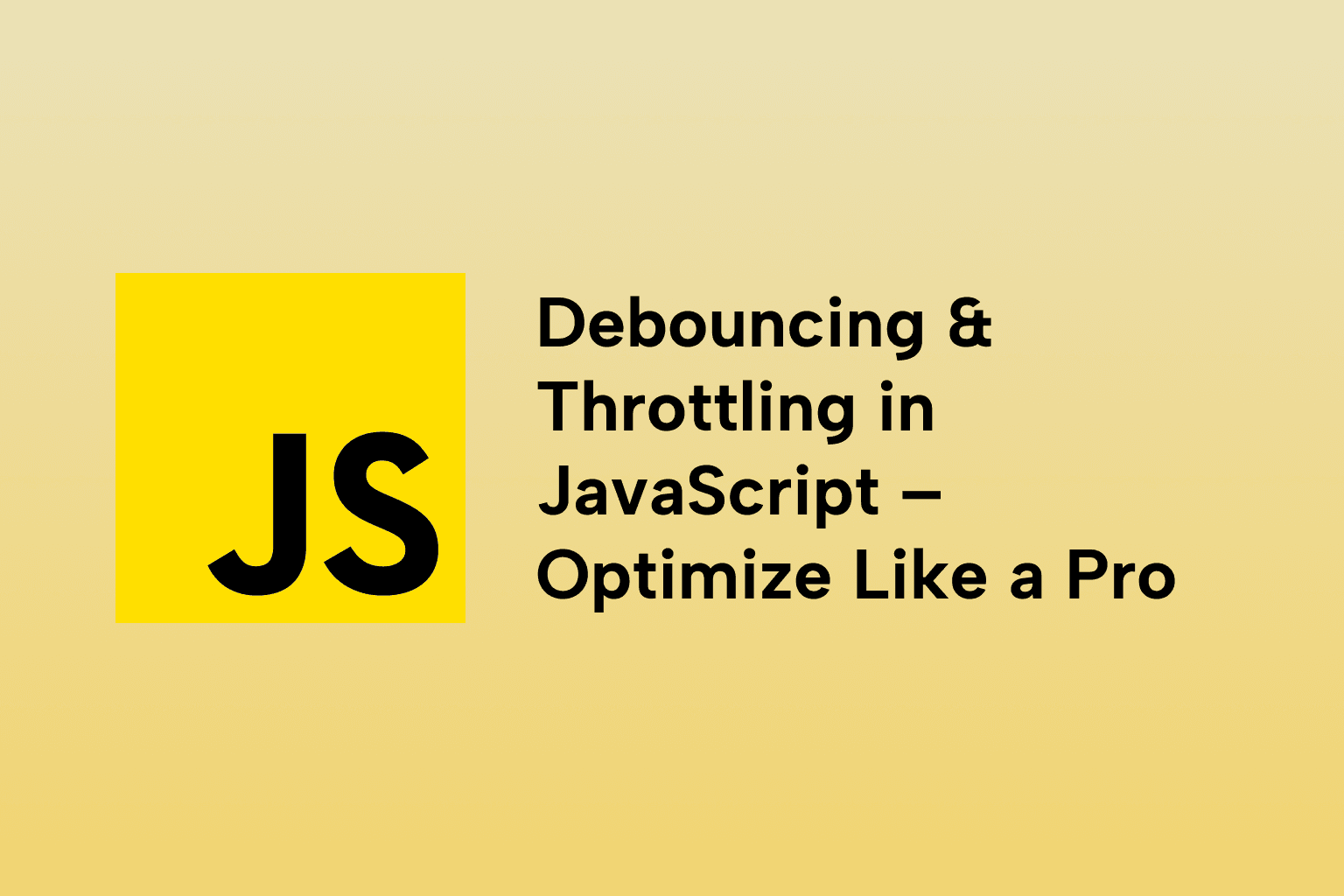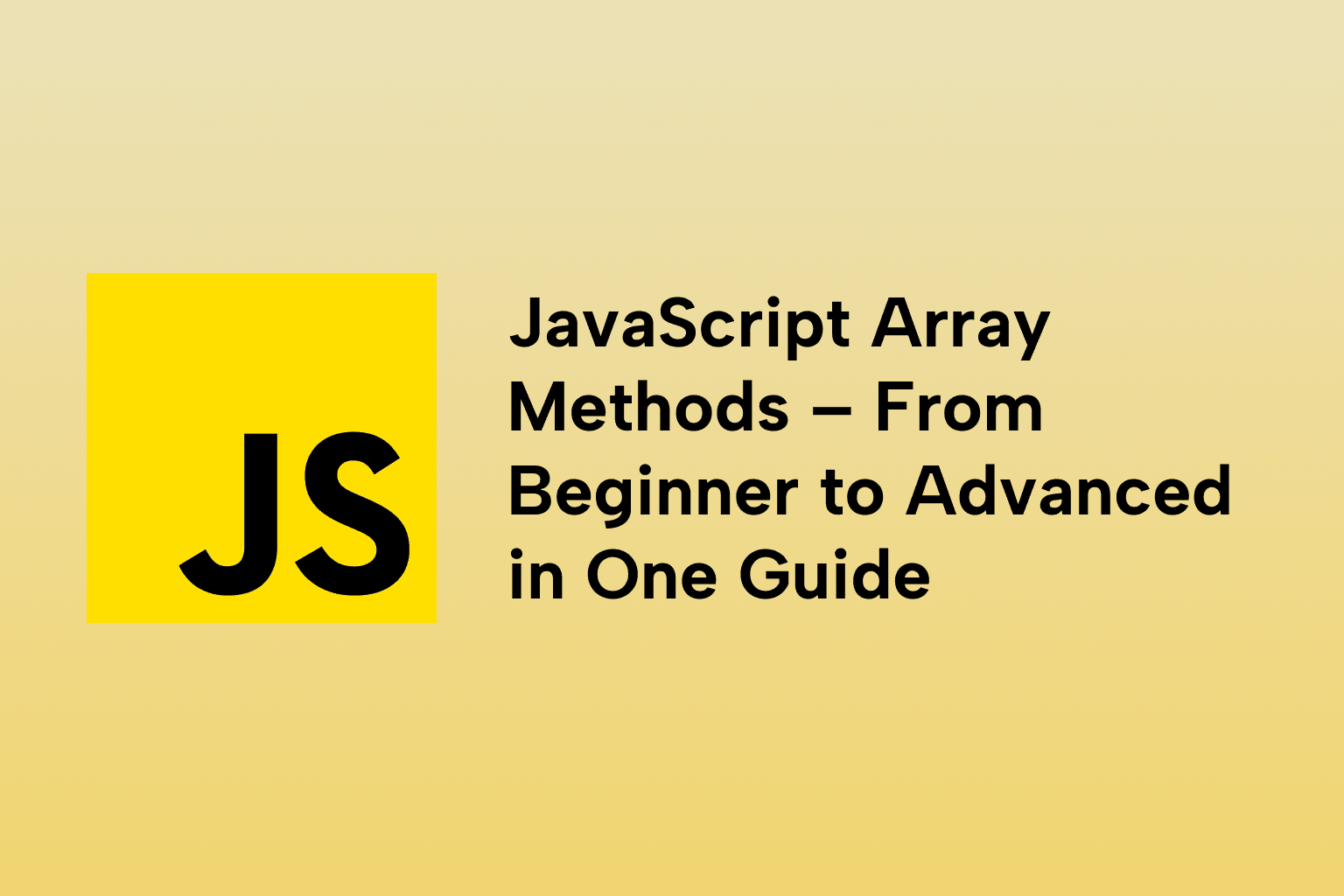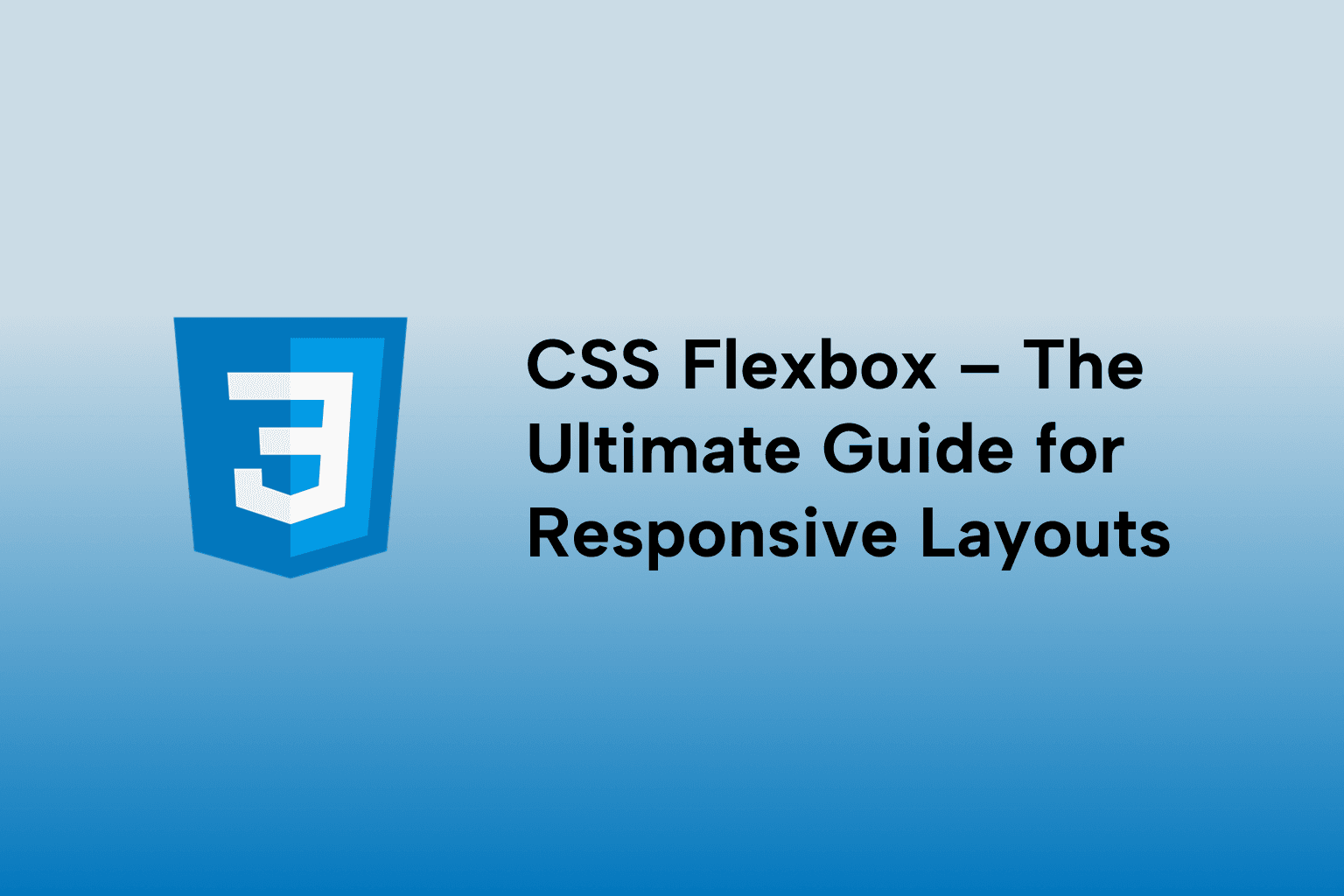Responsive Web Design: Principles and Practical Techniques
 Mark Haverbeke
Mark Haverbeke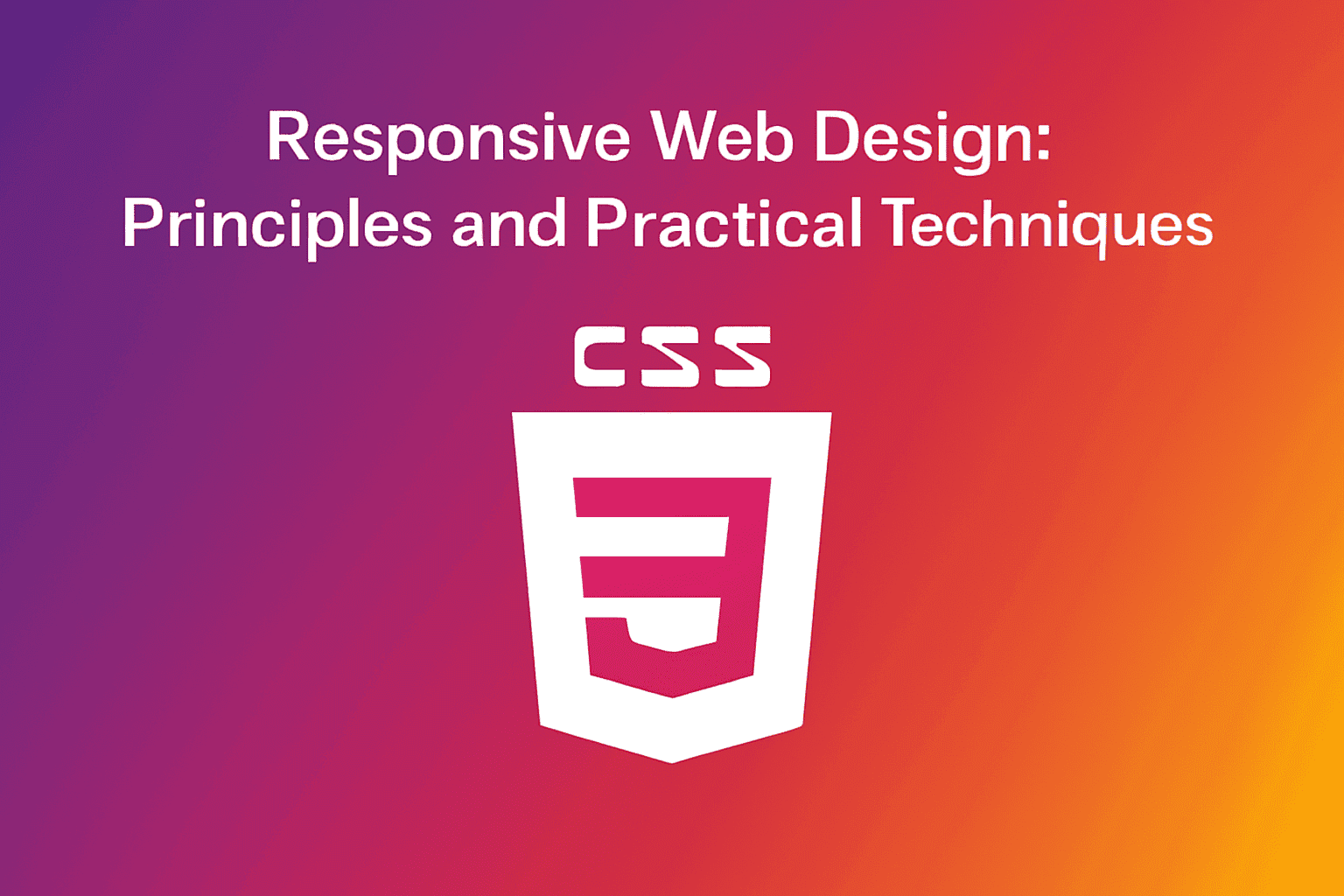
TABLE OF CONTENTS
Responsive Web Design: Principles and Practical Techniques
Introduction
1 . What is Responsive Design and Why It Matters
2 . Mobile-First vs Desktop-First Approach
3 . Media Queries Syntax and Breakpoints
4 . Responsive Typography, Images, and Units
5 . Flexbox and Grid in Responsive Layouts
6 . CSS Frameworks: Bootstrap & Tailwind
7 . CSS Flexbox Explained with a Real-World Layout Example
8 . Additional Practical Techniques for Responsive Design
Conclusion
Responsive Web Design: Principles and Practical Techniques
Introduction
Responsive Web Design (RWD) ensures your website adapts seamlessly across devices, whether it’s a desktop, tablet, or smartphone. With mobile usage outpacing desktop, designing responsive layouts is no longer optional. It’s essential. This guide explores the core principles and hands-on techniques to master RWD in 2025.
1 . What is Responsive Design and Why It Matters
Responsive Web Design is the practice of building websites that automatically adapt their layout and content based on the characteristics of the user’s device — its screen size, resolution, and orientation. Rather than designing multiple separate versions of a site, responsive design uses a single codebase that fluidly adjusts.
Benefits of Responsive Design:
- Optimal User Experience: Visitors can easily navigate and interact with your website regardless of device.
- Improved Performance: Responsive sites often load faster by tailoring assets to device capabilities.
- Better SEO: Google favors mobile-friendly websites, boosting your search rankings.
- Reduced Maintenance: Manage one site instead of multiple device-specific versions.
- Lower Bounce Rates: Users stay longer when they find your site usable on their device.
Responsive design is enabled primarily by:
- Flexible grid layouts that resize dynamically
- Scalable images that don’t break layout
- CSS media queries that apply different styles per device size
2 . Mobile-First vs Desktop-First Approach
Mobile-First Approach
Design starts with the smallest screen, focusing on essential features and content. From there, you add enhancements for larger screens using min-width media queries.
Advantages:
- Prioritizes mobile performance, which is critical since mobile traffic dominates.
- Ensures a clean, streamlined user experience on small devices.
- Encourages progressive enhancement, features build up without compromising basics.
Desktop-First Approach
Starts with full desktop layout and scales down via max-width queries. While still used, it often leads to bloated mobile experiences if not handled properly.
Advantages:
- May lead to bloated code and slow mobile performance.
- Harder to optimize for constrained screen real estate.
- Risk of poor UX on mobile if not carefully managed.
📝 Pro Tip: For modern web development, the mobile-first approach is recommended for its focus on performance and accessibility across devices.
3 . Media Queries Syntax and Breakpoints
Media queries help apply CSS rules conditionally based on screen size.
/* Base styles for all devices (mobile-first) */
.container {
padding: 1rem;
font-size: 16px;
}
/* Styles for tablets and above */
@media (min-width: 768px) {
.container {
padding: 2rem;
font-size: 18px;
}
}
/* Styles for desktops and above */
@media (min-width: 1024px) {
.container {
padding: 3rem;
font-size: 20px;
}
}
Choosing Breakpoints
- Breakpoints should align with the device categories you want to target:
- Small devices: 320px – 480px (phones)
- Medium devices: 481px – 768px (tablets)
- Large devices: 769px – 1024px (small desktops, laptops)
- Extra large: 1025px+ (large desktops)
4 . Responsive Typography, Images, and Units
Flexible Units
- em / rem: Scales based on font size
- %: Relative to parent container
- vh / vw: Viewport-based units
Responsive Typography Example:
html {
font-size: 100%; /* 16px */
}
h1 {
font-size: 2.5rem; /* 40px */
}
Responsive Images
- Use max-width: 100%; height: auto; for scalable images
- picture element for adaptive image loading
- Use srcset for retina displays
5 . Flexbox and Grid in Responsive Layouts
Flexbox
Great for one-dimensional layouts (row or column).
.container {
display: flex;
flex-direction: row;
justify-content: space-between;
}
Use it for navbars, cards, and toolbars.
Grid
Best for two-dimensional layouts.
.grid-container {
display: grid;
grid-template-columns: repeat(3, 1fr);
gap: 1rem;
}
Ideal for dashboards, galleries, or split content areas.
6 . CSS Frameworks: Bootstrap & Tailwind
Bootstrap
- Grid system
- Pre-built components
- Easier learning curve
<div class="row">
<div class="col-md-6">Left</div>
<div class="col-md-6">Right</div>
</div>
Tailwind CSS
- Utility-first classes
- Highly customizable
- Clean and scalable CSS
<div class="grid grid-cols-2 gap-4">
<div>Left</div>
<div>Right</div>
</div>
Both are excellent for responsive design. Choose based on project complexity and team familiarity.
7 . CSS Flexbox Explained with a Real-World Layout Example
What Is Flexbox?
Flexbox is a CSS layout module designed to provide a more efficient way to lay out, align, and distribute space among items in a container—even when their size is unknown or dynamic.
It excels at creating responsive layouts because it can automatically adjust elements based on available space.
Key Concepts:
- Flex Container: The parent element with display: flex; which enables flex context.
- Flex Items: The children inside the flex container that get laid out.
- Main Axis: The primary axis along which flex items are laid out (default: horizontal).
- Cross Axis: The perpendicular axis (default: vertical).
Common Flexbox Properties:
- flex-direction: row (default), column, row-reverse, column-reverse
- justify-content: controls alignment along the main axis (flex-start, center, space-between, space-around)
- align-items: controls alignment along the cross axis (stretch, center, flex-start, flex-end)
- flex-wrap: allows items to wrap onto multiple lines if they don’t fit in one row
- flex-grow, flex-shrink, flex-basis: control how flex items grow or shrink
Real-World Example: Responsive Card Layout
Imagine you want to create a product showcase with cards that:
- Stack vertically on mobile
- Display in rows with multiple columns on tablets and desktops
<div class="card-container">
<div class="card">Product 1</div>
<div class="card">Product 2</div>
<div class="card">Product 3</div>
<div class="card">Product 4</div>
</div>
.card-container {
display: flex;
flex-direction: column; /* stack on mobile */
gap: 1rem; /* space between cards */
padding: 1rem;
}
/* Cards take full width on mobile */
.card {
background: #f3f4f6;
border-radius: 8px;
padding: 1rem;
flex: 1 1 auto;
text-align: center;
}
/* Tablet and above - row layout with wrapping */
@media (min-width: 768px) {
.card-container {
flex-direction: row;
flex-wrap: wrap;
}
.card {
flex: 1 1 calc(50% - 1rem); /* Two cards per row */
}
}
/* Desktop and above - three cards per row */
@media (min-width: 1024px) {
.card {
flex: 1 1 calc(33.33% - 1rem);
}
}
How This Works:
- On mobile, .card-container stacks cards vertically (flex-direction: column), with spacing (gap).
- On tablet screens (≥768px), the container switches to horizontal layout with wrapping enabled (flex-wrap: wrap). Each card takes about half the container’s width minus gaps.
- On desktop screens (≥1024px), cards shrink to one-third width to fit three per row.
- This flexible layout adapts fluidly as screen size changes without extra markup or JavaScript.
8 . Additional Practical Techniques for Responsive Design
Fluid Typography with CSS Clamp()
body {
font-size: clamp(1rem, 2vw, 1.5rem);
}
This sets the font size to scale between 1rem and 1.5rem based on viewport width.
Responsive Images
Use the srcset and sizes attributes in img tags to serve appropriately sized images for different devices.
<img
src="image-small.jpg"
srcset="image-small.jpg 480w, image-medium.jpg 768w, image-large.jpg 1024w"
sizes="(max-width: 600px) 480px, (max-width: 900px) 768px, 1024px"
alt="Example image"
/>
CSS Grid for Complex Layouts
For more complex responsive layouts, CSS Grid complements Flexbox by handling two-dimensional placement efficiently.
Conclusion
Responsive Web Design is a must-have skill for every web developer in 2025. By embracing the mobile-first mindset, mastering media queries, and leveraging powerful CSS tools like Flexbox, you can build websites that look stunning and perform flawlessly on all devices.
Flexbox in particular offers an elegant and efficient way to create adaptable layouts with minimal code. Paired with fluid typography, responsive images, and grid layouts, you have a powerful toolkit for modern web design.
Start with mobile-first, test on real devices, and iterate. Responsive design isn’t just a trend, it’s the foundation of a great user experience in a multi-device world.

Mark Haverbeke
Senior Frontend Engineer
Mark is a passionate software developer and author with expertise in JavaScript and Python. He enjoys simplifying complex programming concepts and sharing practical coding tips.