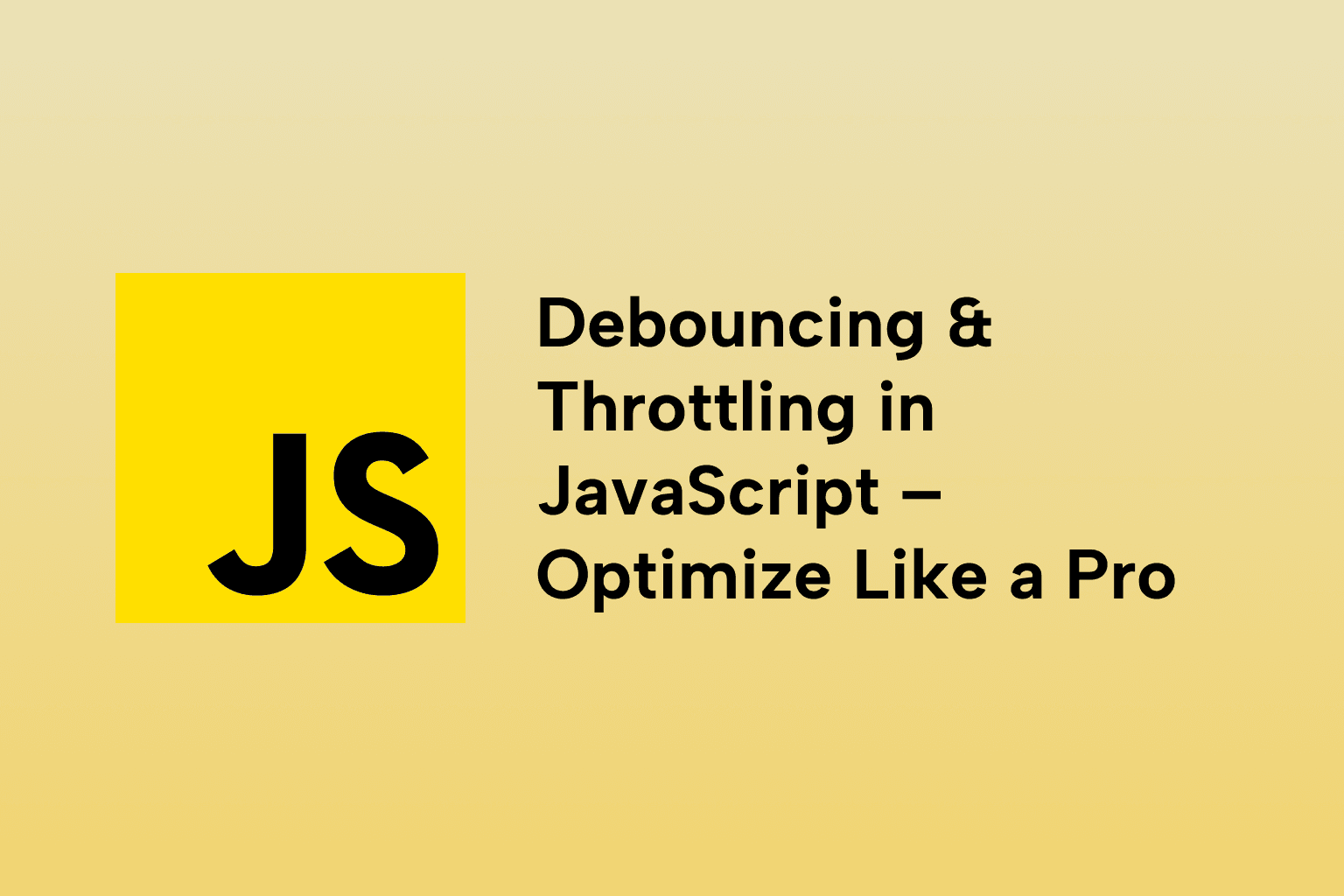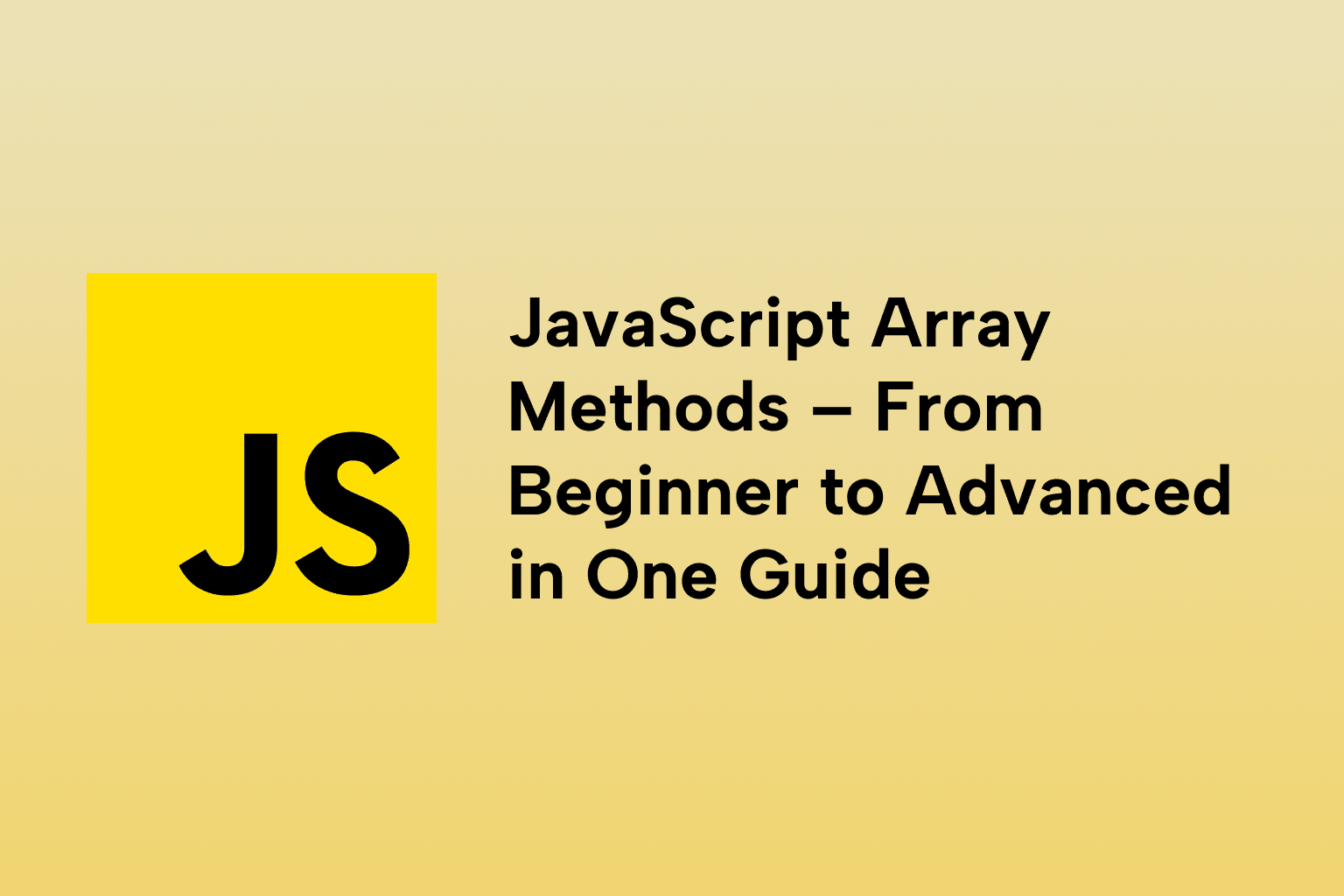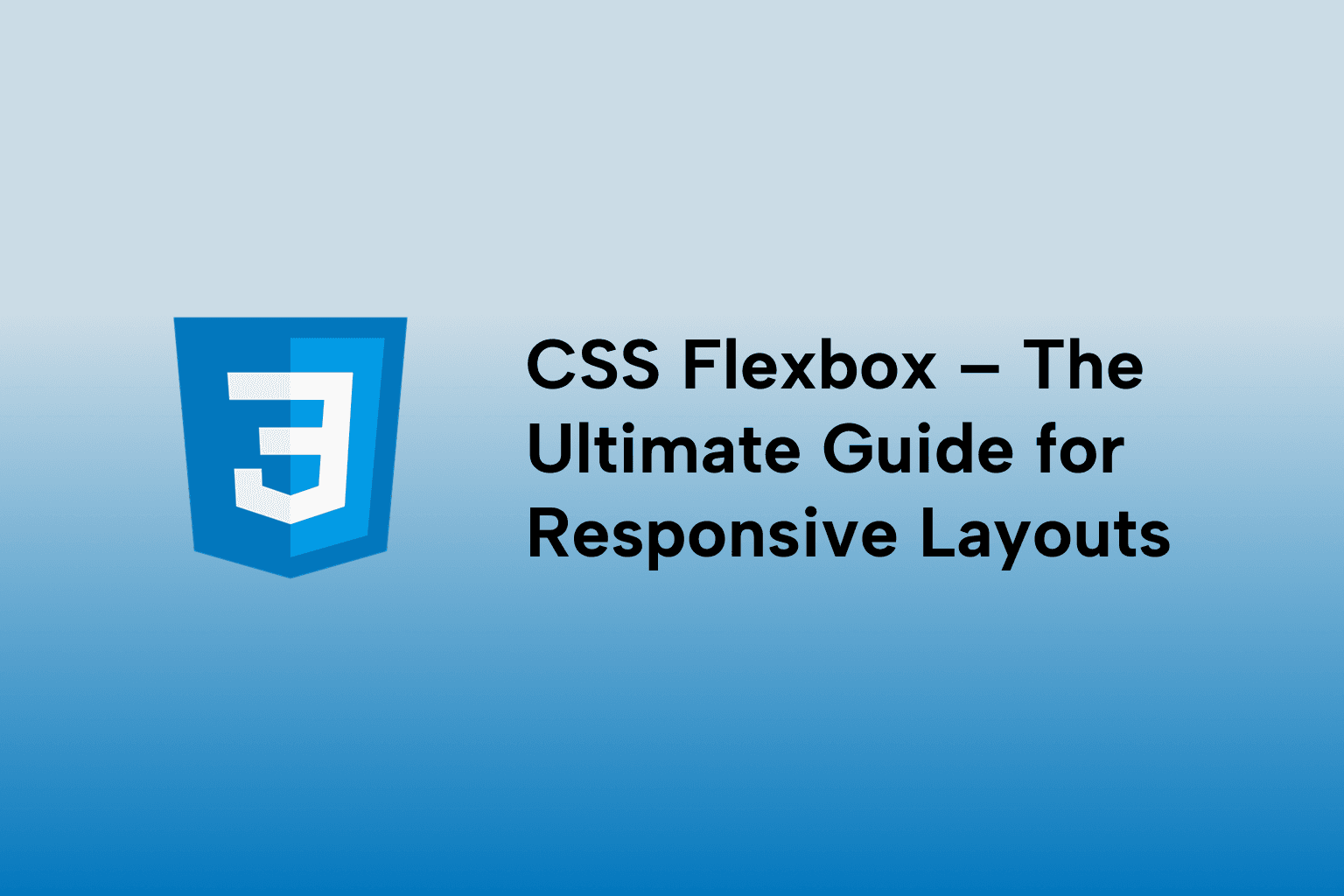CSS Positioning Explained – Master relative, absolute, fixed, and sticky
 Mark Haverbeke
Mark Haverbeke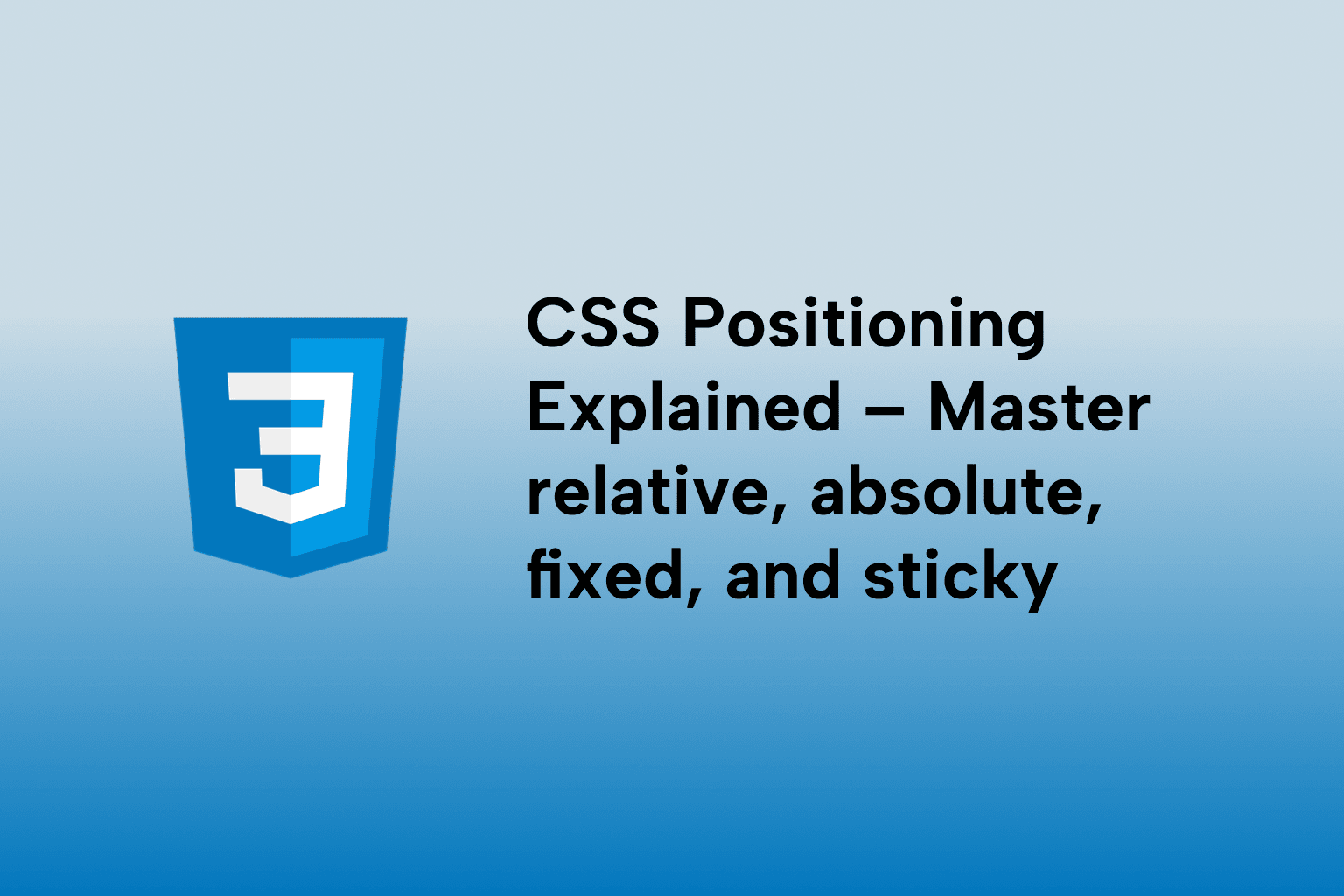
TABLE OF CONTENTS
Introduction
1 . Positioning Fundamentals, how browsers calculate layout
2 . position: static & normal document flow — default behavior
3 . position: relative — offset while staying in flow (the foundation)
4 . position: absolute, remove from flow and anchor to ancestor
5 . position: fixed — viewport-anchored UI
6 . position: sticky - hybrid for in-flow stickiness
7 . Containing Block & offset parent, precise anchoring rules
8 . Centering techniques with positioning — horizontal & vertical centering
9 . Layering & stacking context (z-index) - how to control paint order
10 . Position & CSS Transforms, interplay and performance
11 . Positioning inside Flexbox & Grid, special interactions
12 . Sticky gotchas & compatibility - why "it doesn't work"
13 . Responsive patterns - position + media queries
14 . Accessibility & positioning, focus, tab order and visual offsets
15 . Overlays, modals, tooltips, patterns using positioning
16 . Printing & absolute/fixed positioning — what to watch
17 . Collapse margins & positioned children, margin behavior
18 . Positioning performance & layout thrashing
19 . Debugging positioning - tools & techniques
20 . Real-world recipes & best practices
21 . Advanced tips - combining techniques
22 . Positioning cheat-sheet (quick reference)
Conclusion
Introduction
This is a deep, practical guide to CSS positioning. Instead of short definitions, each section gives big, actionable points, real-world patterns, pitfalls, and complete code examples so you can understand how positioning behaves, how it interacts with other layout systems (Flexbox, Grid, transforms), and how to use it effectively for modern responsive UIs.
1 . Positioning Fundamentals, how browsers calculate layout
Positioning affects the document flow: static and relative keep elements in flow; absolute and fixed remove them from it.
The containing block (positioning context) determines how offsets (top, left, right, bottom) are interpreted.
A positioned ancestor is any ancestor with position other than static (e.g., relative, absolute, fixed, sticky).
Visual rendering order and layout flow are different concepts: layout (flow) decides space; stacking (z-index) decides paint order.
<!-- example: choosing containing block -->
<style>
.container { position: relative; width:300px; height:200px; background:#eee; }
.child { position: absolute; top: 10px; right: 10px; background:#48a; color:#fff; padding:6px; }
</style>
<div class="container">
<div class="child">Positioned inside container</div>
</div>
2 . position: static & normal document flow — default behavior
static is the default; elements are laid out in normal flow (block or inline formatting contexts).
top/left/right/bottom do nothing on static elements.
Keep static for content that should participate in flow and affect siblings’ layout (text, lists, grid items).
Performance: default flow is cheapest — avoid unnecessary positioning if layout can be achieved with normal flow, Flexbox or Grid.
<style>
p { background:#f7f7f7; padding:8px; margin:6px 0; } /* static layout */
</style>
<p>Paragraph 1 (static)</p>
<p>Paragraph 2 (static)</p>
3 . position: relative — offset while staying in flow (the foundation)
relative keeps an element in flow but shifts it visually without changing layout for siblings — its original box still reserves space.
Useful to create a positioning context for absolutely positioned children (commonly used pattern).
Use relative to make small visual adjustments or to provide z-index context.
Avoid using relative for large layout changes because it can be confusing — use Flex/Grid instead.
<style>
.card { position: relative; border:1px solid #ccc; padding:20px; width:320px; }
.badge { position: absolute; top: -10px; right: -10px; background:#e44; color:#fff; padding:6px 8px; border-radius:4px;}
</style>
<div class="card">
<div class="badge">New</div>
<h3>Product</h3>
<p>Relative parent with absolute badge.</p>
</div>
4 . position: absolute, remove from flow and anchor to ancestor
When you set absolute, the element is taken out of normal flow and positioned relative to the nearest positioned ancestor (not static).
If no positioned ancestor exists, it is positioned relative to the initial containing block (often ).
Absolute elements don’t affect layout of siblings (space collapse) — use this for overlays, tooltips, popovers, and UI decorations.
Combine with transform for better sub-pixel rendering and to center elements precisely.
<style>
.viewport { position: relative; height: 200px; border:1px dashed #bbb; }
.tooltip { position: absolute; top: 10px; left: 50%; transform: translateX(-50%); background:#222; color:#fff; padding:6px 10px; border-radius:4px; }
</style>
<div class="viewport">
<div class="tooltip">Center-aligned tooltip</div>
</div>
5 . position: fixed — viewport-anchored UI
fixed positions element relative to the viewport; it stays put when the page scrolls (ideal for sticky navbars, floating CTAs).
On mobile, keyboard or small viewports, fixed behavior may vary; test across browsers.
fixed elements create their own stacking context if z-index is applied — helpful to keep overlays above everything.
Avoid too many fixed elements; they consume screen real estate on smaller devices.
<style>
.cta { position: fixed; bottom: 20px; right: 20px; background:#ff6; padding:12px 18px; border-radius:50px; box-shadow:0 6px 20px rgba(0,0,0,.15);}
</style>
<div class="cta">Book demo</div>
6 . position: sticky - hybrid for in-flow stickiness
sticky behaves like relative until a threshold (e.g., top: 0) is reached; then it "sticks" to that offset like fixed. Great for table headers and contextual sidebars.
Important: sticky works only if the parent (container) is tall enough and not overflow-hidden/auto in a way that prevents normal scrolling — sticky acts within scrolling container.
Always set top, bottom, left, or right for sticky to take effect.
Sticky creates natural, performant UX (no JS required). For cross-browser consistency, ensure no ancestor has overflow: hidden or transforms that disrupt positioning.
<style>
.article { max-width:800px; margin:0 auto; }
.toc { position: sticky; top: 16px; background:#fff; padding:8px; border-left:4px solid #ddd; }
.content { height: 2000px; padding-top:20px; }
.wrapper { display:flex; gap:20px; }
</style>
<div class="article">
<div class="wrapper">
<aside class="toc">Table of contents (sticky)</aside>
<main class="content">Long content scrolls...</main>
</div>
</div>
7 . Containing Block & offset parent, precise anchoring rules
An absolutely positioned element is positioned relative to its offset parent: the nearest ancestor with position other than static. If none, it will reference the initial containing block (page).
Transforms, filter, will-change, and perspective on an ancestor create a new containing block for some positioning & painting behaviors (and create stacking contexts).
Use position: relative on the intended ancestor to reliably anchor absolute children.
<style>
.container { position: relative; width:400px; height:200px; }
.card { position: absolute; bottom: 20px; left: 20px; }
</style>
<div class="container">
<div class="card">Anchored to container</div>
</div>
8 . Centering techniques with positioning — horizontal & vertical centering
Absolute + transform: widely used to center unknown-width boxes:
position: absolute; top: 50%; left: 50%; transform: translate(-50%, -50%);
Absolute + margins when width/height known:
left: 0; right: 0; margin-left:auto; margin-right:auto; width: 300px;
top: 50%; margin-top: -100px; /* half height */
- For responsive UIs prefer Flexbox/Grid for centering when you can; absolute centering is best for overlays/popups.
<style>
.modal { position: fixed; inset:0; display:flex; align-items:center; justify-content:center; }
.dialog { position: relative; width:80%; max-width:500px; background:#fff; padding:24px; border-radius:8px; }
</style>
<div class="modal">
<div class="dialog">Centered modal content</div>
</div>
9 . Layering & stacking context (z-index) - how to control paint order
z-index only affects elements that are positioned (relative/absolute/fixed/sticky) or have opacity < 1, transform, filter — these create stacking contexts.
A new stacking context isolates descendants’ z-index from the rest of the document. Use it intentionally to avoid z-index wars.
Highest z-index inside one stacking context may still be under a different stacking context with lower z-index value — stacking contexts are hierarchical.
<style>
.parent { position: relative; z-index: 1; }
.overlay { position: absolute; z-index: 999; } /* only relative inside its stacking context */
.top-level { position: relative; z-index: 10; } /* a separate stacking context */
</style>
10 . Position & CSS Transforms, interplay and performance
transform doesn’t change document flow but visually moves the element; combined with positioning it provides smoother animations (GPU-accelerated).
Using transform: translate() is preferred over top/left for animations to avoid layout thrashing.
Note: applying transform to an ancestor can create a new containing block/stake context, changing how position: absolute children are anchored.
<style>
.float { position: absolute; top: 20px; left: 20px; transition: transform .3s ease; }
.container:hover .float { transform: translateY(-10px); /* smooth */ }
</style>
11 . Positioning inside Flexbox & Grid, special interactions
Flex and Grid items are still in normal flow, but if you make an item position: absolute, it’s removed from the flow — other items behave as if it’s not there.
Containing block for absolutely positioned child inside a flex/grid container follows the usual rule: nearest positioned ancestor. If the flex/grid container is positioned (relative), absolute child anchors to it.
For layout alignment, use Flexbox/Grid instead of absolute positioning wherever possible; use absolute for overlays or element-level positioning.
<style>
.grid { display:grid; grid-template-columns:1fr 200px; gap:16px; position: relative; }
.side { position: absolute; right: 0; top: 0; width:180px; }
</style>
<div class="grid">
<main>Main content</main>
<aside class="side">Absolute in grid</aside>
</div>
12 . Sticky gotchas & compatibility - why "it doesn't work"
Sticky fails when:
The parent has overflow: hidden/auto/scroll and that container is the scrollable container; sticky only sticks within that container.
The sticky element is inside a transformed ancestor (transform, perspective) which changes layout behavior.
The element has display: table or incompatible display modes in some situations.
Always ensure the sticky element has a defined offset (e.g., top:0) and a tall-enough container to produce scrolling behavior.
<style>
.scroll-area { height:300px; overflow:auto; border:1px solid #ddd; }
.sticky { position: sticky; top: 0; background:#fff; }
</style>
<div class="scroll-area">
<header class="sticky">I stick within the scroll area</header>
<div style="height:1000px;">Long content...</div>
</div>
13 . Responsive patterns - position + media queries
Use positioning sparingly in responsive designs; prefer Flex/Grid for most arrangements.
Switch between position modes via media queries for component repositioning (e.g., absolute badge on desktop -> relative stacked on mobile).
Example: a sidebar becomes sticky on desktop and part of flow on mobile.
<style>
.sidebar { position: static; } /* mobile default */
@media(min-width: 900px){
.sidebar { position: sticky; top: 20px; }
}
</style>
14 . Accessibility & positioning, focus, tab order and visual offsets
Off-screen positioning for accessibility: avoid display:none if content should be accessible; instead use position: absolute with large negative offsets when keeping content accessible to screen readers.
Beware of visually moving focused elements: users navigating with keyboard expect focus order to reflect the document order.
When using overlays/modals (fixed), trap focus in JS and ensure aria-hidden toggles for background content.
<style>
.offscreen { position:absolute; left:-9999px; width:1px; height:1px; overflow:hidden; }
</style>
<a class="offscreen" href="#main">Skip to content</a>
15 . Overlays, modals, tooltips, patterns using positioning
Modals: position: fixed; inset:0; display:flex; align-items:center; justify-content:center; + center box.
Tooltips/popovers: position: absolute anchored to parent; prefer libraries to handle viewport collisions.
For accessibility, add role="dialog" and focus management; set backdrop to position: fixed with semi-opaque background.
<style>
.backdrop { position: fixed; inset:0; background:rgba(0,0,0,.5); display:flex; align-items:center; justify-content:center;}
.dialog { background:#fff; padding:20px; border-radius:6px; width:90%; max-width:600px; }
</style>
<div class="backdrop" role="dialog" aria-modal="true">
<div class="dialog">Modal content</div>
</div>
16 . Printing & absolute/fixed positioning — what to watch
Fixed elements may not behave in print mode; browsers might render them at the top on every printed page or not at all.
Use @media print rules to convert fixed/sticky elements into static flow for print-friendly output.
@media print {
.fixed-nav { position: static; } /* make nav part of flow for printing */
}
17 . Collapse margins & positioned children, margin behavior
Vertical margins between blocks in normal flow can collapse; positioned elements (absolute/fixed) are taken out of flow and don’t participate in margin collapsing.
When planning spacing, remember margins of absolutely positioned elements don’t collapse with their parent’s margins.
18 . Positioning performance & layout thrashing
Avoid frequent updates to top/left on animations - this triggers layout recalculations. Use transform: translate3d() and opacity for GPU-accelerated animations.
Reading layout properties (like offsetTop) after writing styles causes forced synchronous layout (reflow). Batch reads and writes to avoid thrashing.
will-change: transform hints the browser for upcoming changes but use sparingly — it can cause memory allocation.
.animated { transition: transform .2s ease; }
19 . Debugging positioning - tools & techniques
Use browser DevTools: Inspect computed styles for position, top/left, and show box model.
Toggle element’s position in devtools to see how layout changes.
Add temporary background colors and borders to visualize bounding boxes.
Use outline rather than border to avoid layout shift during debug.
.debug { outline: 1px dashed red; background: rgba(255,0,0,0.03); }
20 . Real-world recipes & best practices
Use flow-first: use Flexbox/Grid for layout, use absolute only for overlays/decoration.
Anchor absolute elements by positioning the intended ancestor (e.g., position: relative on the container).
Prefer transform for animation: transform: translate() over top/left.
Use sticky for context headers (TOC, nav) but test in scrollable containers.
Avoid z-index wars: define a layering system (e.g., CSS variables or a scale: --z-modal: 1000).
Test across devices: fixed and sticky quirks often surface on mobile browsers.
:root {
--z-modal: 1000;
--z-tooltip: 1100;
}
.modal { position: fixed; z-index: var(--z-modal); }
.tooltip { position: absolute; z-index: var(--z-tooltip); }
21 . Advanced tips - combining techniques
Combine position: absolute inside a position: relative container and transform: translate() to create repositionable, responsive cards that do not affect sibling layout.
For contextual sticky + absolute combos: sticky header within container + absolute child for actions that float within that context.
Use contain: layout and will-change cautiously to improve rendering isolation for complex UIs.
<style>
.card { position: relative; contain: layout paint; }
.action { position: absolute; bottom: 10px; right: 10px; transform: translateZ(0); }
</style>
22 . Positioning cheat-sheet (quick reference)
static — default, flow
relative — flow-preserving offset, establishes containing block for children
absolute — removed from flow, anchored to nearest positioned ancestor
fixed — anchored to viewport, ignores scroll
sticky — acts relative until threshold, then acts fixed within scroll container
z-index applies to positioned elements; stacking contexts isolate children
Conclusion
CSS positioning is a powerful toolbox. The best results come from combining good understanding with modern layout systems (Flexbox, Grid) and carefully using absolute, fixed, and sticky where they make sense: overlays, popovers, sticky headings, anchored badges, and floating actions.
Prefer flow-based layouts for structure.
Use position for overlays/decorations and UI patterns (modal, tooltip, sticky nav).
Leverage transforms for animations to reduce layout costs.
Test sticky/fixed behavior across devices and watch for stacking context surprises.

Mark Haverbeke
Senior Frontend Engineer
Mark is a passionate software developer and author with expertise in JavaScript and Python. He enjoys simplifying complex programming concepts and sharing practical coding tips.